You can activate a Portal user that is currently inactive so the user can access the Portal again. Users are activated automatically when they first log in to the Portal. Only users that were previously inactivated need to be activated manually.
Note: When the user is activated, an email notification is sent to indicate that the account has been reset and to provide a new temporary password.
You can inactivate Portal users that are currently active. When a user is inactivated, the user is unable to access the Portal.
Note: When a user is inactivated, the user does not receive an email.
Activating or Inactivating a User
- Open the My Applications menu bar, select User Management to display the User Administration page and select the Edit User tab.
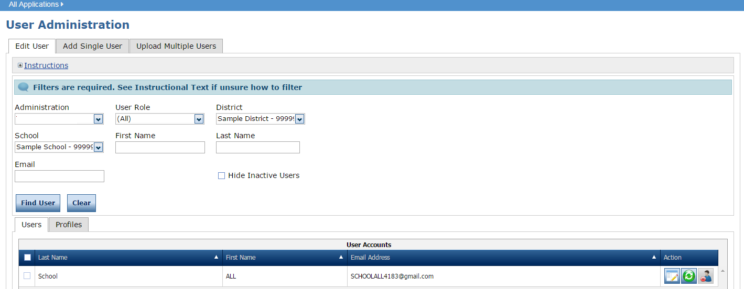
- Use the various drop-down menus and fields to enter search criteria to help locate the user, and click Find User.
- To activate a user, in the Action column click the Activate icon (
 ) for the user you want to make inactive. When the user is inactivated, the following message displays: The user has been activated. When the Inactivate User dialog box displays, Portal Activate to make the user inactive or Cancel to cancel the process.
) for the user you want to make inactive. When the user is inactivated, the following message displays: The user has been activated. When the Inactivate User dialog box displays, Portal Activate to make the user inactive or Cancel to cancel the process. - To inactivate a user, in the Action column, click the Inactivate icon (
 ) for the user you want to make inactive. When the user is inactivated, the following message displays: The user has been inactivated. When the Inactivate User dialog box displays, click Inactivate to make the user inactive or Cancel to cancel the process.
) for the user you want to make inactive. When the user is inactivated, the following message displays: The user has been inactivated. When the Inactivate User dialog box displays, click Inactivate to make the user inactive or Cancel to cancel the process.
